Learn How to Add your Sitemap.xml File to Google Webmaster Tools
Add Your Sitemap
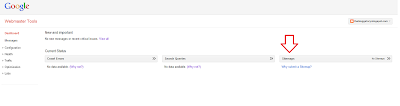 |
First, login to your Webmaster account. If you do no have an account already you can view my post on how to Verify your website on Webmaster Tools account and verify your site. Once you have logged in select the Sitemap button.
 |
| Here you can see the atom.xml and rss.xml sitemap entries required only for blogger blogs as we do not have access to the webserver |
If you own your site you need to generate a sitemap.xml and upload it to the public-html directory titled "sitemap.xml" . This can be done using any free sitemap generator. Once you have generated the files and uploaded it to your webserver, using Webmaster Tools enter the location of the file (http://www.example.com/sitemap.xml) in the sitemap section, and select ADD/TEST SITEMAP. Once you have tested the location of the sitemap repeat but select ADD sitemap this time.
For Blogger sites you cannot access the web server and thus cannot upload the sitemap file. Therefore, we must enter "atom.xml" and or "rss.xml" (as illustrated in the picture above) as the locations of our sitemap.xml. Note that you do not have to do both one is sufficient.
Thanks for reading, comment, upvote our Reddit page and read our other articles.
This is the second article of two dealing with Google's Webmaster Tools. The first discusses How to Increase Traffic and Conversion Rate using Google’s Webmaster Tools.
No comments:
Post a Comment